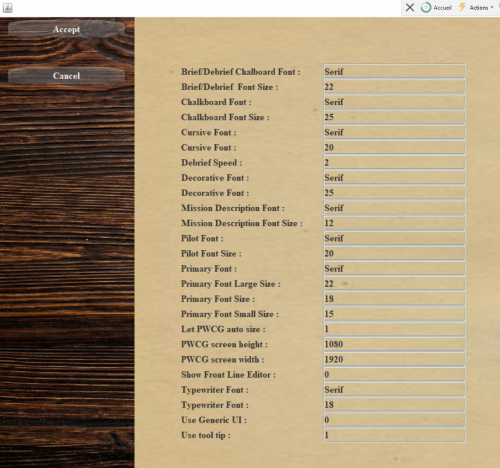Premier démarrage et paramètres de base
Configurez BoX: Pour le fonctionnement de PWCG, assurez-vous que les journaux de mission (log) sont activés via le paramètre suivant dans votre startup.cfg ichier situé dans BoX/Data/ setup.cfg
(../1C Game Studios/IL-2 Sturmovik Great Battles/Data, for example C:/Program Files (x86)/1C Game Studios/IL-2 Sturmovik Great Battles/Data)
mission_text_log = 1
You can then launch PWXCG: enter the PWCGCampaign folder and run PWCG.exe
Vos avions
Une fois que le programme démarre pour la première fois, tout est désactivé à l'exception de la rubrique "Vos avions" (Planes owned).
Click on Planes Owned and tell PWCG which planes you own.
After performing this operation, the other buttons are activated.
=Configuration
Allows the setting of user preferences (User Preferences) and graphical interface (GUI) "User Preference" is used to determine in particular whether a binary file (*, msbin) will be created by the application when creating each mission.
PWCG allows the creation of mission files without going through the mission editor provided by Il2 Great Battle. The mission can then be launched either directly by the Il2 client or by a dedicated server (Dserver)
After the mission has been played, PWCG allows you to retrieve the mission logs in order to value the events (object destruction, player states …)
The binary file is a component of the missions files which allows a much faster loading by the players for cooperative missions therefore network. Deleting the mission definition text file (*, Mission) located in the same directory also speeds up this download. The mission files created can indeed contain a large volume of data.
Situation for a classic installation and a cooperative mission: ../1C Game Studios/IL-2 Sturmovik Great Battles/Data/Multiplayer/Cooperative), for example C:/Program Files (x86)/1C Game Studios/IL-2 Sturmovik Great Battles/Data/Multiplayer/Cooperative
For more information, please review the available documentation relating to the Il2 Great Battle mission editor and dedicated server usage.
Examples of files defining a cooperative mission created by the PWCG application:

The JV44_02_1945 1945-02-01.mission file should be deleted to allow faster transmission of mission definition files to cooperative mission players.The other parameters do not require special assistance.
GUI: interface characteristic: type of font, definition of the screen ...
Music
PWCG audio interface management.
You must have downloaded from http://www.pwcampaignmanager.com/pwcgbos/web/PWCGBoS.php and copied the corresponding audio files to ../1C Game Studios/IL-2 Sturmovik Great Battles/PWCGBoS/UserAudio
Ditto for PWCG Flying Circus.
Skins analys
Allows you to make the skins that you have been able to download (see the previous chapter 1) Installation)
Available to PWCG on http://www.pwcampaignmanager.com/pwcgbos/web/PWCGBoS.php
and which you then copied to the dedicated Il2 Great Battle directory (usually in ../1C Game Studios/IL-2 Sturmovik Great Battles/Data/graphics/Skins, for example C:/Program Files (x86)/1C Game Studios/IL-2 Sturmovik Great Battles/Data/graphics/Skins)
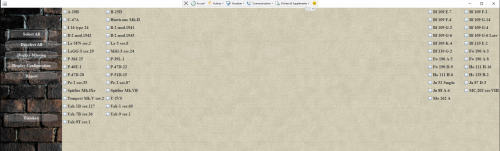
These skins will then be available for each of your pilots (see section 4, Personnel management/Selection of skins by pilot) and preloaded on condition that the participating pilots have themselves downloaded the corresponding packs of course.
Ditto for PWCG Flying Circus.
PWCG Information
Allows you to display by date and by map the different squadrons available with filters by role but also the available objects: airport, city, station, bridges ...
You must first choose the date and the desired map.
6 maps are available :
- Moscow
- Stalingrad
- Kuban
- East1944
- East1945
- Bodenplatte
waiting for normandy (1944)
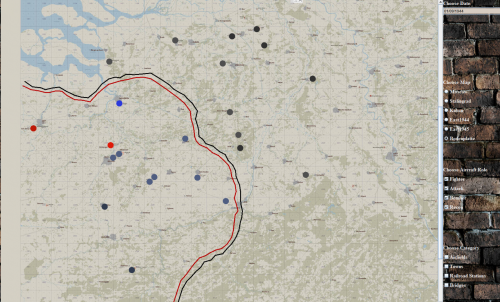
This information is given for a specific date. The type of aircraft, their role and the location of the aerodrome depend on this date.
Administer coopérative
Allows you to create, delete and view co-op mission users, created from their Il2 Great battle nickname.
This creation is imperative before attaching users to one or more virtual pilots in a given campaign.
(See chapter 4, Personnel management / Administer Coop Pilots)
Only one user / virtual pilot pair is authorized per mission.
If a pilot is killed, his nickname can of course be used again.

When all these configurations are done, the creation of a campaign can begin.