Difference between revisions of "Campaign"
| Line 1: | Line 1: | ||
| − | Once the various settings for points 1 and | + | Once the various settings for [[Installation|points 1]]and [[First start and basic settings|points2]] have been made, you can start creating your first campaign. |
| + | <br> | ||
<br> | <br> | ||
==Campaign creation== | ==Campaign creation== | ||
Revision as of 16:32, 14 March 2021
Once the various settings for points 1and points2 have been made, you can start creating your first campaign.
Campaign creation
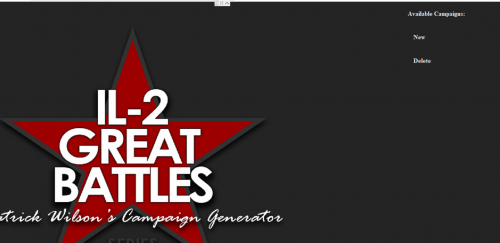
Click on the New button then choose the mode: single player or cooperative cooperative mode
Choose the squadron side attached to this campaign.
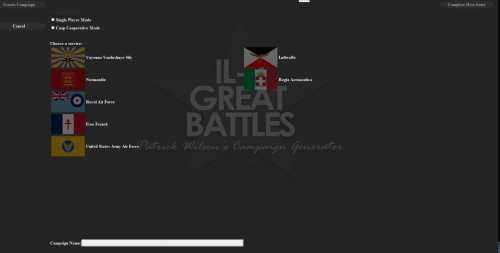
Then click on "Complete data entry"
You can then enter the campaign parameters by switching from one to the other by clicking on "Next step".
- Choose a pilot name.
- His nickname under il2 (Coop user)
- The map.
- The campaign start date: it determines the type of mission of the squadron based on historical elements.
- The role: determined by the type of squadron in the sector on the given date.
- The grade
- The squadron.
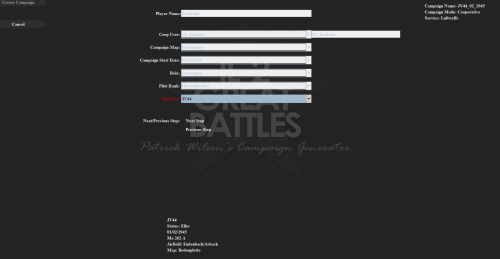
Then, after having clicked one last time on "Next Step", click on "Create Campaign"
You arrive on the main campaign management page.
The campaign home page and in particular the list of pilots and the roster are determined by the reference pilot (see point IV Personnel management)
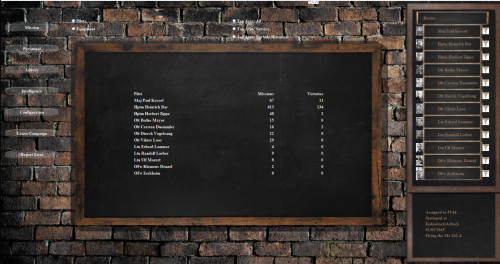
The roster provides information on each pilot (by clicking on his name): medals, flight log, etc...
Creating a mission